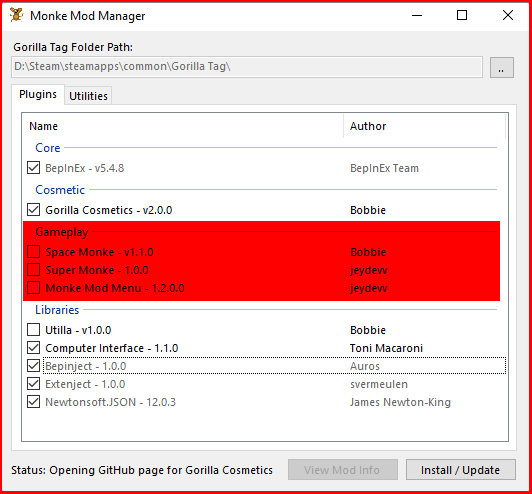What is it?
All you need to know about Monke mod manager
The Gorilla Tag is enjoyable to play solo, but it's even better if you can get a group of friends together to play. Because the addition of mods enhances the game's experience, we've created this article to explain what mods are and how to obtain them for Gorilla Tag. Mods are a short form for modifications, and in gaming, they are usually created by the game's communities to improve or change the game's experience. Many games allow players to modify the game to make it more entertaining, although not all game developers enable modding.
The good news is that you can install and try out many of the gtag mod menus created by the community. Monke Mod Manager is the most well-known mod installer that will automatically install custom modules into Gorilla Tag. It also can be re-run to keep the mods up to date. Monke Mod Manager also reminds you of any changes by viewing the most recent release's page if one is available.